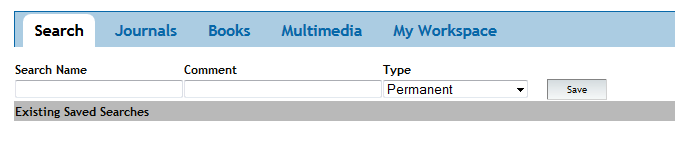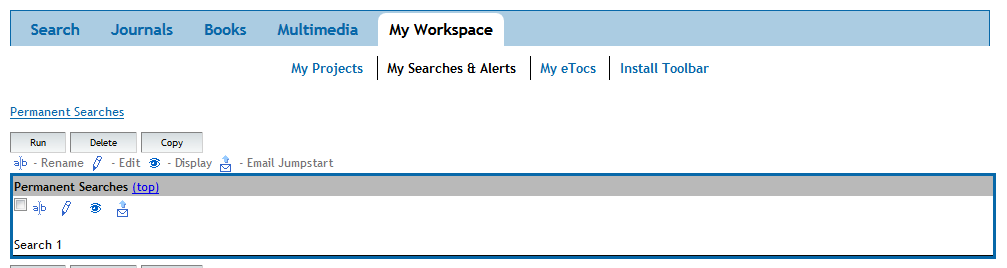Friday, May 30, 2014
Tuesday, May 20, 2014
Using E-library ebooks on a handheld device
If you're wanting to read Epstein's Clinical Examination or Kumar and Clark's Clinical Medicine on a handheld device, you may find that the links from YorSearch take you to a rather empty looking screen and a warning telling you "to upgrade your Flash player to view the reader in flash mode":
This will happen if you're on a device that doesn't support the Flash player (e.g. Android, iOS). But you can still view the eBook on your device. Here's what you need to do:
From the empty screen, click the Bookshelf link in the top right-hand corner.
The Bookshelf page displays the ebooks we have on the E-library platform.
For the book you wish to read, click the ePUB icon ( ) next to Online Reading Options. The book should open in the ePUB reader which does not require the Flash plug-in.
) next to Online Reading Options. The book should open in the ePUB reader which does not require the Flash plug-in.
You can get back to the Bookshelf from the ePUB reader by clicking .
.
Clicking the icon next to Download in the Bookshelf page should give you an option to download the book. This will require an app, which you will need to install on your device. The download will expire after one week.
If you're using a desktop machine without Flash, you can click on the icon that appears on the Bookshelf page to read the ebook in a Flash-free format.
icon that appears on the Bookshelf page to read the ebook in a Flash-free format.
This will happen if you're on a device that doesn't support the Flash player (e.g. Android, iOS). But you can still view the eBook on your device. Here's what you need to do:
From the empty screen, click the Bookshelf link in the top right-hand corner.
The Bookshelf page displays the ebooks we have on the E-library platform.
For the book you wish to read, click the ePUB icon (
 ) next to Online Reading Options. The book should open in the ePUB reader which does not require the Flash plug-in.
) next to Online Reading Options. The book should open in the ePUB reader which does not require the Flash plug-in. You can get back to the Bookshelf from the ePUB reader by clicking
 .
.Clicking the icon next to Download in the Bookshelf page should give you an option to download the book. This will require an app, which you will need to install on your device. The download will expire after one week.
If you're using a desktop machine without Flash, you can click on the
 icon that appears on the Bookshelf page to read the ebook in a Flash-free format.
icon that appears on the Bookshelf page to read the ebook in a Flash-free format.Tuesday, May 13, 2014
Save searches on the Ovid platform
Have you ever been doing research and thought, "I can't remember how I found that really useful article before?" Do you have a really good search strategy that you re-enter from scratch each time you use it? Save yourself some time by saving searches.
To do this in the Ovid platform (which includes the databases Embase and Medline), go to http://libguides.hull.ac.uk/medicine/FindArticles and follow the link to Medline and Embase.
Login with your York account.
Choose the database you want to use.
Go to My Account. If you do not already have a personal account in Ovid, create a personal account. If you do, sign in.
Enter your search.
Once the search is complete, click save search history.
Enter a name for the search and click save.
The search can be accessed from the My Searches and Alerts area in My Workspace.
You can then re-run the search whenever you want!
To do this in the Ovid platform (which includes the databases Embase and Medline), go to http://libguides.hull.ac.uk/medicine/FindArticles and follow the link to Medline and Embase.
Login with your York account.
Choose the database you want to use.
Go to My Account. If you do not already have a personal account in Ovid, create a personal account. If you do, sign in.
Enter your search.
Once the search is complete, click save search history.
Enter a name for the search and click save.
The search can be accessed from the My Searches and Alerts area in My Workspace.
You can then re-run the search whenever you want!
Labels:
Embase,
MEDLINE,
Ovid Medline,
saving searches,
searching
Friday, May 9, 2014
Brynmor Jones Library on the One Show tonight
As part of a feature on the Housemartins, the One Show has been filming people in Hull singing Housemartins songs, including on the 7th floor of the Brynmor Jones Library!
Subscribe to:
Comments (Atom)